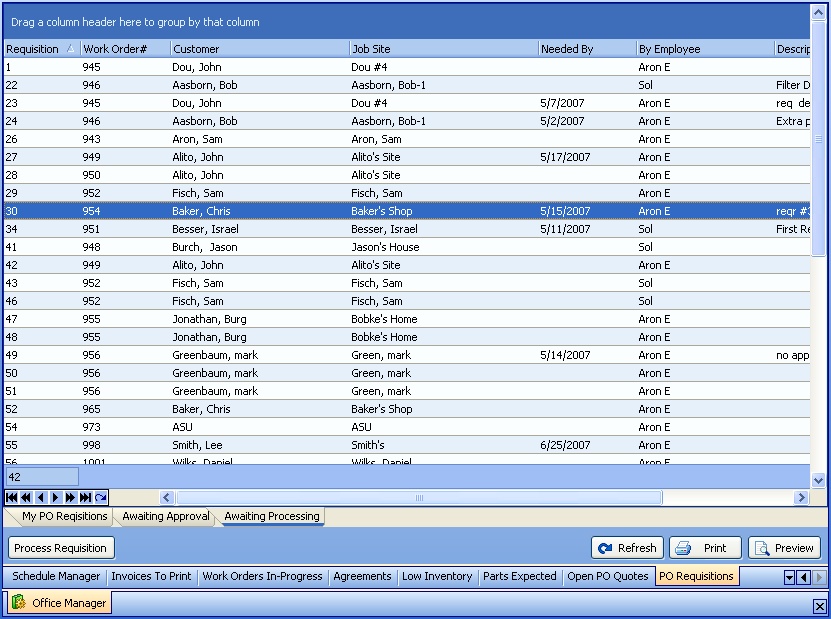In the Awaiting Processing Sub-Tab you will find all Purchase Requisitions that have already been approved by all required parties (if any) and now ready for Parts Processing.
Here is a sample of the Awaiting Processing screen:
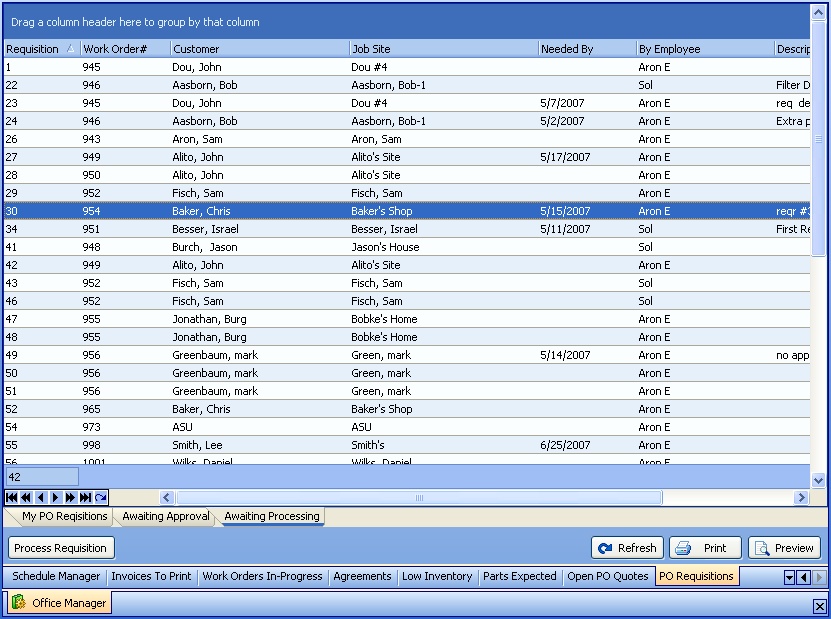
This screen, with multiple details, is a DataView, where you can adjust the layout, print or export the data (see DataView Menu). There may also be a header panel above for the "parent" of the details, or a DataView Footer below. Usually you can use key-matching search on fields like ID Number.
To help you manage many possible entries, this screen is already displayed using the Group-By bar, allowing you to drag column headers into the Group-By in the screen header.
Use the Horizontal Scroll Bar at the bottom of the window to see further valuable columns on the right.
| • | To work with PO Requisition detail lines on the screen: |
| ► | Click to select a PO Requisition detail line |
| ► | Double-click on the detail line to open and review or make changes to the PO Requisition |
| • | At the bottom left there is one button: |
| ► | Next the Process PO Requisition Parts screen appears, which allows selection from the Lookup box of an Action on each checked-off PO Requisition Parts detail line: |
| ▪ | Add to existing Purchase Quote |
| ▪ | Add to existing Purchase Order |
| • | At the bottom right there are three buttons: |
| ► | Refresh Screen: - Click this button to re-display the screen after making changes to some of the detail lines. |
| ► | Print: - Click this button to print the current screen display for work and review. |
| ► | Preview: - Click this button to preview the printout for the current screen display. |
Page url: http://www.fieldone.com/startech/help/index.html?_off_mgr_po_requisitions__awaiting_processing_.htm