Navigation: Basic Working Procedures > Purchase Management > Purchase Orders >
Print Purchase Order and Worksheet



|
Navigation: Basic Working Procedures > Purchase Management > Purchase Orders > Print Purchase Order and Worksheet |
  
|
To Print a Purchase Order:and the PO Worksheet:
| • | On the Tasks Panel at the left of the work screen, use the Lookup Manager |
| • | Select PO Lookup |
| • | The full-size Lookup screen will appear. (To add or change a record, see Large Lookup, Add or Edit.) |
| • | Double-click to open the desired Purchase Order |
| • | Click on the Actions button |
| • | Select Print PO or Print Worksheet |
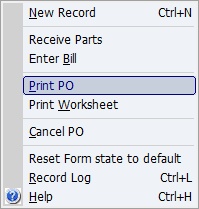
| • | Next you will see the Print Confirmation Screen. |
The System Report Template for the Purchase Order has a number of sections. (See Company Preferences, System Reports to customize your own Template.)
| • | Company and Purchase Order Heading |
| • | Footer with Total |
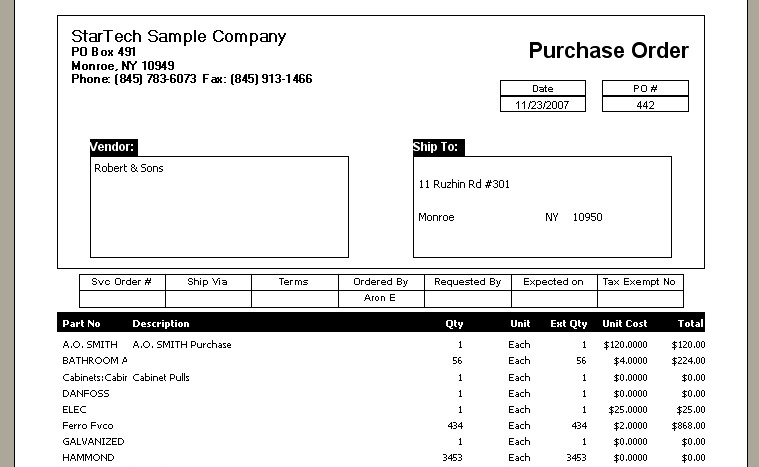
The System Report Template for the PO Worksheet has a number of sections. (See Company Preferences, System Reports to customize your own Template.)
| • | Company and Employee Heading |
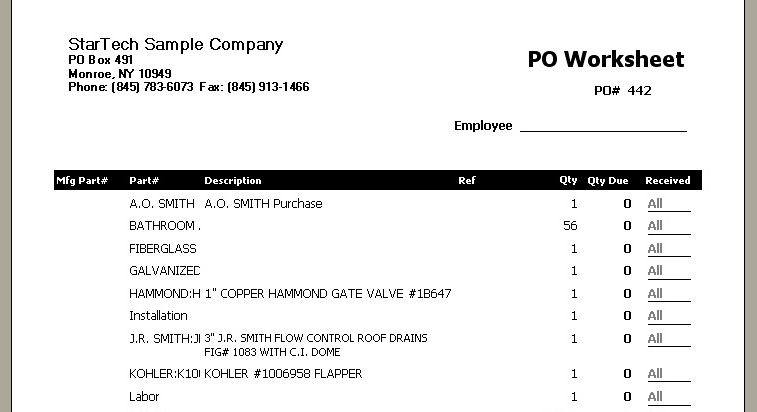
Page url: http://www.fieldone.com/startech/help/index.html?_purchmanage_purchorders_print_.htm