Navigation: General Company Settings > Company Preferences >
QuickBooks Tab



|
Navigation: General Company Settings > Company Preferences > QuickBooks Tab |
  
|
The QuickBooks Tab sets controls related to QuickBooks Integration.
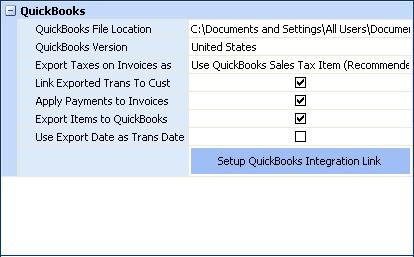
Fields: (For help with data entry, see Field Select Boxes and Field Helpers.)
QuickBooks File Location:
Defines the File Location of your QuickBooks Company file. The file path must be the exactly same as the path you use to open your Company file in QuickBooks.
Click on the entry section of this field to reveal the Ellipsis (…) and the QB Opened File button.
| • | Click the QB Opened File to display the file path currently open in QuickBooks, this saves you time trying to search for the QuickBooks file path. |
| • | Use the Ellipsis (…) to open a file browser to locate the file path for an alternate file. |
QuickBooks Version:
Defines which of several international versions of QuickBooks you are using. Select predefined choice from Simple Lookup Box.
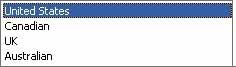
This defines on how Sales Taxes on Invoices are exported into QuickBooks.
| 1. | Use QuickBooks Sales Tax Item - the recommended method: This will enter the Sales Tax from each individual line of the Invoice onto the QuickBooks Item named Sales Tax. |
Note: When selecting this method, any Tax Code Rate changes will need to be manually updated in QuickBooks to reflect the new rate.
| 2. | Separate Line: This will export the Sales Tax as a separate line on the Invoice and all lines on the invoice will be set as non-taxable. (However, originally taxable lines will be marked with "(T)"). |
Note: When using this method, the QuickBooks report called Sales Tax Liability will not differentiate between taxable and non-taxable items. However, you can generate the same type of Report in FieldOne, called Invoice Sales Tax.
Link Exported Trans To Customer:
Specify if you wish that transactions like Vendor Bills or Employee Time-Sheets should be associated with the Customer in QuickBooks. This way you can better track Profit & Loss for each individual Customer.
Specify if you wish to have the export process automatically apply Payments to QuickBooks Invoices, matching how they were applied in FieldOne. See Synchronize Customer Payments for fuller explanation about how Payments can be applied to Invoices in QuickBooks and certain restrictions.
Specify if you wish to match Part details on Invoice and Vendor Bills to Items in QuickBooks during the export.
(For more explanation, see Synchronize Customer Invoices and Synchronize Vendor Bills.) Setting this control allows you to have proper GL Account details in QuickBooks for your Inventory Asset accounts, as well as Income and Expense.
Use Export Date as Trans Date:
Specify how you wish to set the Transaction Date in QuickBooks for details being exported:
| • | Use the Date of the time when you do the Export |
| • | Or, use the original and actual Transaction date. |
Set up QuickBooks Integration Link:
Reserved for use with help from FieldOne Systems, LLC.. For questions, please send an email to: support@fieldone.com.
This is not the normal link for either QuickBooks Import or Synchronize. This is a utility process designed for special situations, such as following an application update. You will only be using this button with direct instruction from staff at FieldOne Systems, LLC.
Page url: http://www.fieldone.com/startech/help/index.html?_companypreferences_quickbooks_.htm