Navigation: Basic Working Procedures > QuickBooks® Integration > Steps to Synchronize to QuickBooks >
Synchronize Customer Invoices



|
Navigation: Basic Working Procedures > QuickBooks® Integration > Steps to Synchronize to QuickBooks > Synchronize Customer Invoices |
  
|
Synchronize Customer Invoices will create an Invoice in QuickBooks with the same detail information as in FieldOne. All your Invoices will look the same and contain the same information.
There are two controls in the Company Preferences QuickBooks Tab which apply here:
| 1. | Apply Payments to Invoices - allows the export process to automatically apply Payments to QuickBooks Invoices. (See Synchronize Customer Payments for fuller explanation.) |
If you wish to have Customer Payments applied to their related Quickbooks Invoices during Synchronize Customer Payments, make sure that you perform Synchronize Customer Invoices at the same time or earlier for the related Invoices.
| 2. | Export Items to QuickBooks - allows the export to match Part details on Invoices to Items in QuickBooks during the export. (See Invoice Detail Lines below.) Setting this control allows you to have proper GL Account details in QuickBooks for your Inventory Asset accounts, as well as Income and Expense. |
| ► | If checked: - when exported, each Detail Line will link to QuickBooks item-by-item. After verifying whether the Parts or Labor item already exists in QuickBooks, the synchronize process either adds a new record or updates an existing one. |
| ► | If un-checked: when exported, each Detail Line will link to QuickBooks Non-Inventory Items named for Material and Labor, respectively. These are the only QuickBooks entries used: |
| ▪ | PioneerStarTech - Item |
| ▪ | PioneerStarTech - Labor |
Here is a sample of the Synchronize Customer Invoices screen:
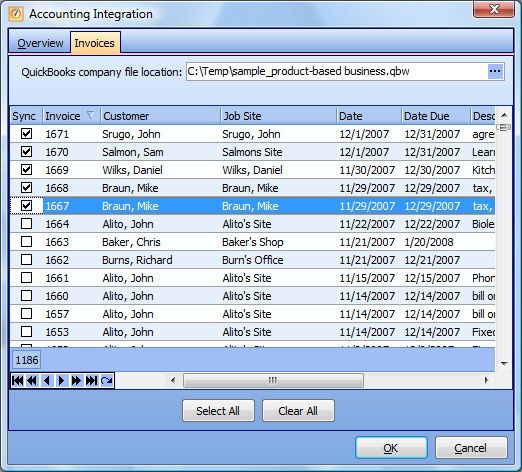
This screen, with multiple details, is a DataView, where you can adjust the layout, print or export the data (see DataView Menu). There may also be a header panel above for the "parent" of the details, or a DataView Footer below. By using the Field Chooser function you may be able to add more fields to the display from the Customization Screen.
Notes on Invoice Export Results:
| • | Invoice Number - In QuickBooks this will be the FieldOne Invoice Number with the prefix "PST-" added on, to identify the source of the transaction. |
| • | Customer Name - As the Accounting Integration Export runs, if it finds no matching record in QuickBooks, it will create a new entry there for the transferred history. |
(It could be helpful to understand the logic involved here, to avoid some unusual situations and to learn about using QB Name fields. See Understand QuickBooks Naming Exceptions regarding Names and new and existing records in QuickBooks.)
| • | Job Sites - When exporting Invoices and Payments, transactions from all Job Sites of a Customer will be exported to the Customer in QuickBooks (not divided into Jobs in QuickBooks). See QuickBooks, Customers and Jobs. |
| • | Total Amount - If the Invoice is for a negative amount, then it will be exported to QuickBooks as a Credit Memo. (See Customer Invoices for discussion of negative Invoices.) |
| • | Invoice Detail Lines - depends on the setting for Export Items to QuickBooks in the Company Preferences QuickBooks Tab. See topic introduction above. |
Exception: For a Fixed Amount Project Invoice using Payment Plans, where no actual Item is referenced, the detail lines update the PioneerStarTech - Item default records, as when the Company Preference flag is un-checked.
| • | Income and Expense Accounts - These will vary for each Invoice Detail Line, according to the QB G/L Account specified in FieldOne, allowing proper reporting for different types of accounts in QuickBooks. |
| • | Sales Taxes - For Invoices these are included on either each Detail line or on a Total Sales Tax Line for the whole Invoice, depending on the Company Preferences, QuickBooks Tab. When exporting an Invoice with items where the Tax Amount is $0.00, then these details will be marked in QuickBooks as non taxable. |
Page url: http://www.fieldone.com/startech/help/index.html?_qb_steps_to_synchronize_customer_invoices_.htm