Navigation: Basic Working Procedures > QuickBooks® Integration > Steps to Synchronize to QuickBooks >
Synchronize Customer Payments



|
Navigation: Basic Working Procedures > QuickBooks® Integration > Steps to Synchronize to QuickBooks > Synchronize Customer Payments |
  
|
Synchronize Customer Payments will transfer Customer Payments to QuickBooks. If you have set the flag in the Company Preferences QuickBooks Tab, the export process will also assign Payments to QuickBooks Invoices, matching their application in FieldOne.
There are two exceptions that prevent applying Payments to QuickBooks Invoices:
| 1. | When a Payment is exported before its Invoices. |
Make sure when performing Synchronize Customer Payments to perform Synchronize Customer Invoices at the same time or earlier for the related Invoices.
| 2. | When an Unapplied Payment is synchronized to QuickBooks. |
No action is taken to apply an Unapplied Payment to Invoices in QuickBooks, either at time of Synchronize or later.
Delaying the export of a Payment for such situations is one reason that you are allowed to select and de-select individual Payments. Perhaps a Payment is unapplied now, but you expect to apply it to some future Invoices, and thus do not wish to export it at this time.
The reasons for Synchronize Customer Payments are:
| 1. | To maintain accurate Accounts Receivable balances for Customers in QuickBooks |
| 2. | To allow you to prepare Bank Deposits directly from QuickBooks |
Here is a sample of the Synchronize Customer Payments screen:
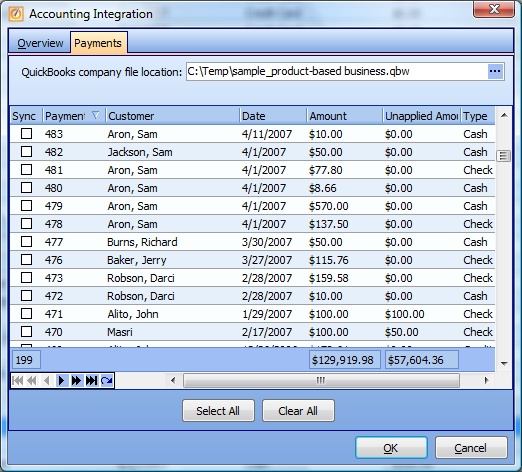
This screen, with multiple details, is a DataView, where you can adjust the layout, print or export the data (see DataView Menu). There may also be a header panel above for the "parent" of the details, or a DataView Footer below. By using the Field Chooser function you may be able to add more fields to the display from the Customization Screen.
Notes on Payment Export Results:
| • | The Check Number (if any) is exported to QuickBooks. (The Payment ID has been moved to the QB Memo field.) |
| • | Payment Type - A Credit Memo will be identified in QuickBooks if you have specified this Payment Type on the Payment Screen |
| • | Customer Name - As the Accounting Integration Export runs, if it finds no matching record in QuickBooks, it will create a new entry there for the transferred history. |
(It could be helpful to understand the logic involved here, to avoid some unusual situations and to learn about using QB Name fields. See Understand QuickBooks Naming Exceptions regarding Names and new and existing records in QuickBooks.)
| • | QuickBooks G/L Account - When you Create a Payment that will be exported to QuickBooks, the default Account will be the Undeposited Funds account in Quickbooks. This allows you to create a Bank Deposit directly from Payments recorded in FieldOne |
Page url: http://www.fieldone.com/startech/help/index.html?_qb_steps_to_synchronize_customer_payments_.htm