Navigation: Basic Working Procedures > Office Manager > Agreements Tab >
Agreements Expired Sub-Tab



|
Navigation: Basic Working Procedures > Office Manager > Agreements Tab > Agreements Expired Sub-Tab |
  
|
The Agreements Expired Sub-Tab shows Agreements that have already expired starting from the earlier Date selected up through Today, meeting the following conditions:
| 1. | The Agreement has Status of Expired |
| 2. | The Expiration Date of the Agreement is somewhere between Today and the earlier date shown in the Date or Number of Days selection box at the bottom left (no future dates allowed here). The default Date is the same date as Today, in the previous month. |
Here is a sample of the Agreements Expired screen:
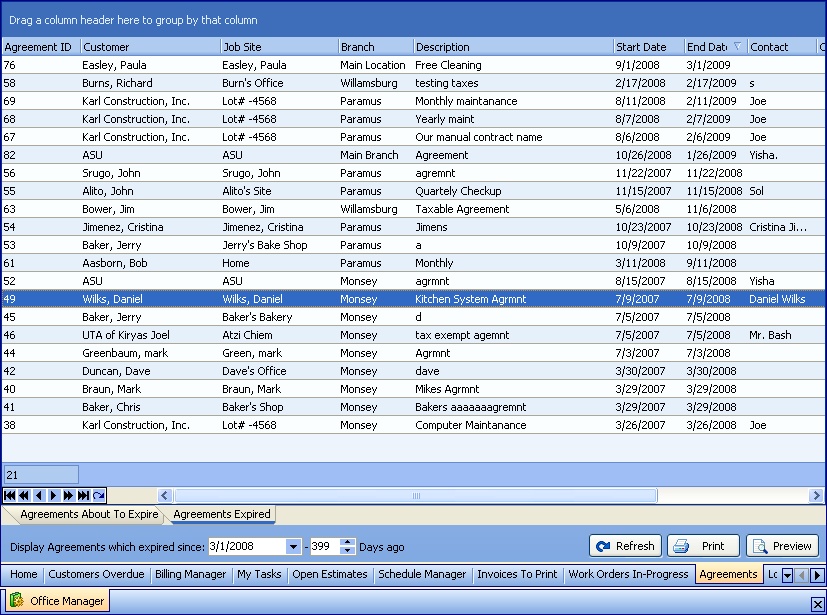
This screen, with multiple details, is a DataView, where you can adjust the layout, print or export the data (see DataView Menu). There may also be a header panel above for the "parent" of the details, or a DataView Footer below. Usually you can use key-matching search on fields like ID Number.
To help you manage many possible entries, this screen is already displayed using the Group-By bar, allowing you to drag column headers into the Group-By in the screen header.
Use the Horizontal Scroll Bar at the bottom of the window to see further valuable columns on the right.
| • | Double-click on the detail line to open and review or make changes to the Agreement Details screen |
| • | At the bottom left are the Selection Boxes for Display Agreements which expired since. |
| ► | You can use either the Date box, with the Calendar Helper, or the Days Ago box |
| ► | The default Date is the same date as Today, in the previous month. |
| ► | You can change the date selection, but only backward, with a past Date.You cannot set the Date or Number of Days to a time later than today. The idea is that you are looking in the past to see Agreements that have already expired. |
| ► | Use the Refresh button after changing the Date, to display the related details |
| • | At the bottom right there are three buttons: |
| ► | Refresh Screen: - Click this button to re-display the screen after making changes to some of the detail lines. |
| ► | Print: - Click this button to print the current screen display for work and review. |
| ► | Preview: - Click this button to preview the printout for the current screen display. |
Page url: http://www.fieldone.com/startech/help/index.html?_off_mgr_agreements_expired_.htm