Navigation: Basic Working Procedures > Office Manager > Schedule Manager Tab >
Unscheduled Work Orders Sub-Tab



|
Navigation: Basic Working Procedures > Office Manager > Schedule Manager Tab > Unscheduled Work Orders Sub-Tab |
  
|
The Unscheduled Work Orders Sub-Tab shows all Service Calls and Projects created but with no work scheduled so far. This is a useful tool to make sure that intended work does not get overlooked or unreasonably delayed.
Here is a sample of the Unscheduled Work Orders screen:
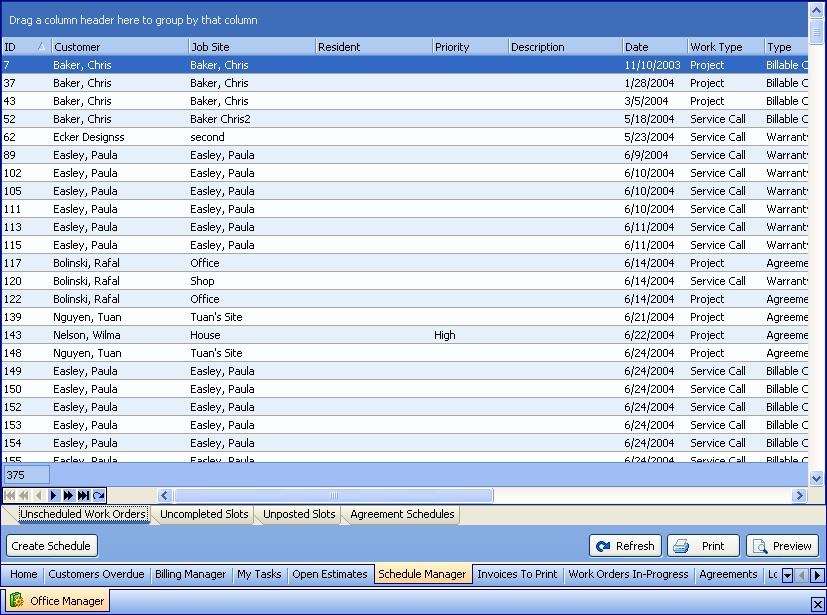
This screen, with multiple details, is a DataView, where you can adjust the layout, print or export the data (see DataView Menu). There may also be a header panel above for the "parent" of the details, or a DataView Footer below. Usually you can use key-matching search on fields like ID Number.
To help you manage many possible entries, this screen is already displayed using the Group-By bar, allowing you to drag column headers into the Group-By in the screen header.
Use the Horizontal Scroll Bar at the bottom of the window to see further valuable columns on the right.
| • | To work with Work Order detail lines on the screen: |
| ► | Double-click on the detail line to open and review or make changes to the Work Order |
| ► | Click to select an Work Order detail line |
| • | At the bottom left there is one button: |
| ► | Click on the Create Schedule button to create a Schedule Slot for this Work Order using the Mini-Schedule Board |
| • | At the bottom right there are three buttons: |
| ► | Refresh Screen: - Click this button to re-display the screen after making changes to some of the detail lines. |
| ► | Print: - Click this button to print the current screen display for work and review. |
| ► | Preview: - Click this button to preview the printout for the current screen display. |
Page url: http://www.fieldone.com/startech/help/index.html?_off_mgr_schedule_unscheduled_work_orders_.htm