Navigation: Basic Working Procedures > Work Orders > Process an Estimate/ Project > Define Project Estimate >
Revisions Sub-Tab



|
Navigation: Basic Working Procedures > Work Orders > Process an Estimate/ Project > Define Project Estimate > Revisions Sub-Tab |
  
|
Revisions provide a way to archive previous versions of an Estimate. You are allowed to select a Revision and restore it as the Project Estimate, as explained below.
Before you make any changes to a completed Estimate you should first create a Revision, an exact copy of the complete Estimate as it stands at that moment. Then you can go ahead with changes to any Sub-Tab and modify the Estimate, knowing that you can always retrieve, review and even restore an earlier archived copy.
Changes to Estimates usually come about during the negotiation process with the Customer. There could be several archived Revisions before the current Estimate is signed by the Customer. As well as suiting other needs, changes to an Estimate allow you to alter the billing of a Project, since the Estimate supplies the totals for the Invoice.
Revisions to the Estimate are allowed before you Activate the Project. Any changes to the Estimate after that should be done with a Change Order. (Also, If no billing has occurred, you can Deactivate a Project and go back and create Revisions.) In sum, Revisions belong before Activate, Change Orders come afterwards.
To create a Revision, on the Project Estimate Tab (any Sub-Tab) use the Actions button to select Save as new Revision. Each Project can have an unlimited number of Revisions. The Save as Revision screen will appear:
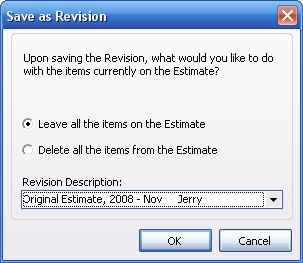
| 1. | Select whether to: |
| ► | Leave the existing Estimate standing for alterations |
| ► | Or, to clear it out and start fresh. |
| 2. | Give a title that identifies what you are saving here, since the Revision is an exact copy of the Estimate at this moment. |
| 3. | Revision Numbers start with 1 and increase. A Number is not needed in the title. |
| 4. | You will receive an Information message regarding completion: |

You can go to the Revisions Sub-Tab and find the Revision.
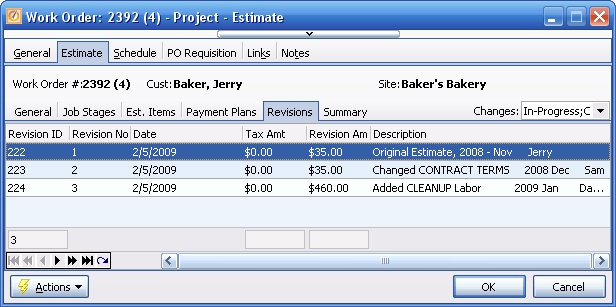
This screen, with multiple details, is a DataView, where you can adjust the layout, print or export the data (see DataView Menu). There may also be a header panel above for the "parent" of the details, or a DataView Footer below. Usually you can use key-matching search on fields like ID Number.
Double-click a Revision to open it for review or change. Think of a Revision as a "mini-Estimate." The Tabs on a Revision are the same as the Estimate Sub-Tabs. All material on all sub-tabs has been saved so that you can restore this version of the Estimate if necessary.
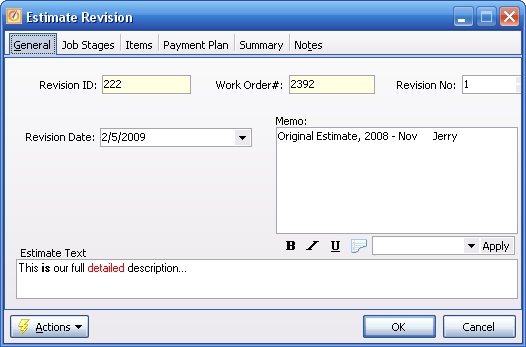
On the Revision itself, the General Tab contains Revision Date and Memo Description for identification, which you may change and correct if necessary. Also, note these two fields:
Revision ID:
Protected. The unique, internally generated number which identifies this Revision - protected.
Revision No.:
The "user-friendly" Revision Number, which you are allowed to change, if necessary.
Otherwise the fields on the Revision are protected from changes, since this is a protected copy.
If you wish to restore a Revision (saved copy) to the Estimate Tab of the Work Order, go to the Revisions Sub-Tab. Then right-click on any desired Revision and select Activate Revision No "X." The Activate Revision screen will appear:
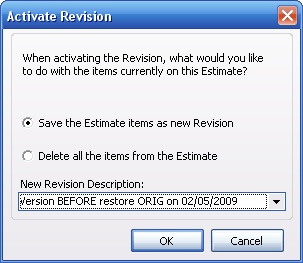
| 1. | Select whether to: |
| ► | Use a new Revision to save a copy of whatever is there now on the Estimate |
| ► | Or, simply delete everything that is there now as you overlay the current Estimate |
| 2. | If you are saving a copy of the current Estimate before the restore, give a title that identifies what you are saving here. |
| 3. | You will receive an Information message regarding completion: |
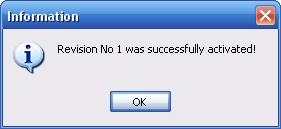
Printing the Revision:
Normally you would not print a Revision to present to the Customer, for whom the normal printout comes from Print Estimate. However, you might wish to print saved Revisions in order to compare them to another version of the Estimate.
The only way to print a Revision is to double-click a Revision to open it, and use the Actions button there to Print Revision. The Revision will be identified as a Change Order and uses the same System Report Template as in Print Estimate, slightly altered for the Revision.
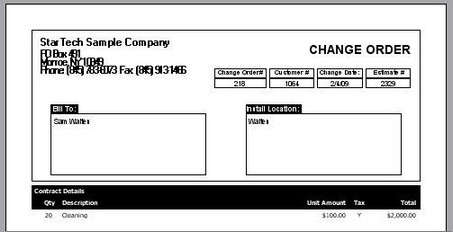
Page url: http://www.fieldone.com/startech/help/index.html?_project_estimate_revisions_sub_tab.htm