Navigation: Basic Working Procedures > Notes and Attachments >
Attachments



|
Navigation: Basic Working Procedures > Notes and Attachments > Attachments |
  
|
The Attachments Sub-Tab can be very useful. This allows you to associate documents outside of FieldOne with entries inside the application.
For example, you might wish to attach pictures taken at a Job Site, or during progressive Stages of a Project. Or perhaps you have PDF or MS Word or MS Publisher documents relating to legal matters for a Customer or for Agreements.
You can attach almost any kind of file to any entry that has a Notes Tab.
Here is a sample Attachments Sub-Tab screen:
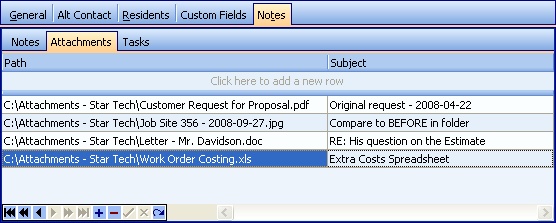
This screen, with multiple details, is a DataView, where you can adjust the layout, print or export the data (see DataView Menu). There may also be a header panel above for the "parent" of the details, or a DataView Footer below.
Since the first row in the details says, "Click here to add new...." this is a Direct Data Entry screen, where you add or make changes to the lines themselves, using the Data Entry Icons and Paging Icons at the bottom.
Fields: (For help with data entry, see Field Select Boxes and Field Helpers.)
Path:
The exact location of the "outside" file in the computer system. Click the Ellipsis (...) to open a typical Windows-type Attach File screen:
However, when you attach a file and you want others within the network to be able to open the file, then the UNC file path should be specified to the shared path.
For example, instead of saying "C:\Files\file.doc" where only the person on the current computer would be able to open it, you should rather store it something like "\\shared folder\file.doc". This way everyone who can access that shared folder would be able to open that file.
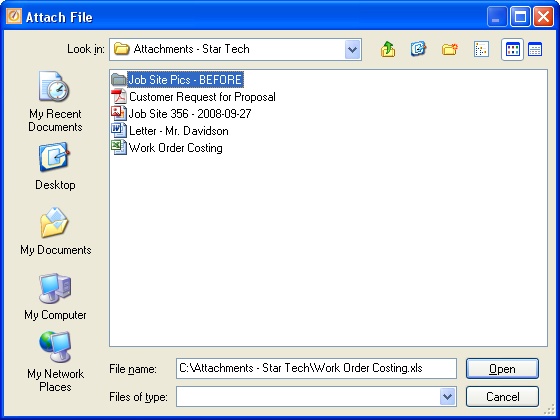
Use this screen to select the file. When you click Open and exit this screen, the File Path is automatically placed into this field.
Note: Once a file path has been selected, clicking on the Ellipsis (...) will open the actual file itself, rather than the Attach File screen.
To change the File Path, delete and blank out the existing File Path and then again click the Ellipsis (...) to make a new selection.
Subject:
Text field where you briefly describe the attached file, making it easy to identify. (Use Spell Check Helper.)
Page url: http://www.fieldone.com/startech/help/index.html?attachments.htm