Navigation: Basic Working Procedures > Purchase Management > Purchase Orders > Record Vendor Bills >
Display the PO Bill Screen



|
Navigation: Basic Working Procedures > Purchase Management > Purchase Orders > Record Vendor Bills > Display the PO Bill Screen |
  
|
The PO Bill screen will display a header identifying the Vendor Bill and multiple detail lines below, in a DataView that you can rearrange to suit your needs.
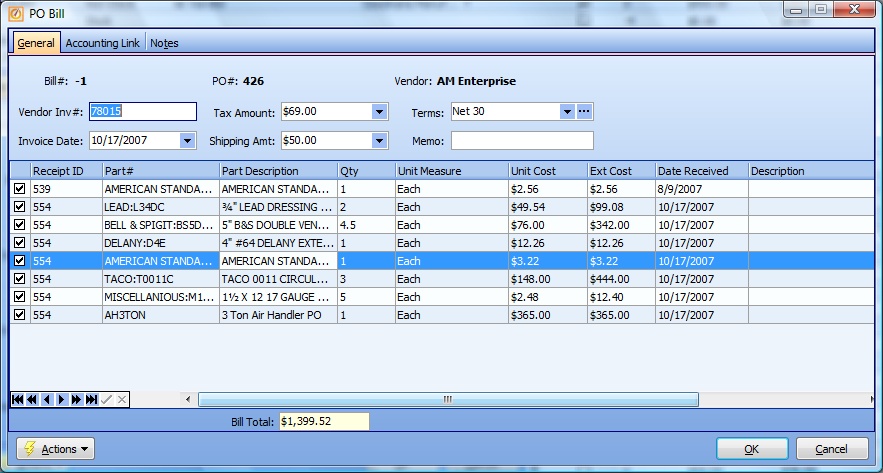
This screen, with multiple details, is a DataView, where you can adjust the layout, print or export the data (see DataView Menu). There may also be a header panel above for the "parent" of the details, or a DataView Footer below. By using the Field Chooser function you may be able to add more fields to the display from the Customization Screen.
| • | See Record Vendor Bills regarding discrepancies in the Vendor's Price compared to the predicted Order Cost. |
| • | Note: The actual Cost from the Vendor for historical updating is finalized for each item when you enter Cost on the PO Receipt. If there is any change in Cost here on the Vendor Bill, then the corresponding update will occur. |
| • | Most of the fields below are carried over from the Receipts entry screen, and are not discussed here. |
| • | If you are ready now to enter the Vendor Bill, make any changes needed to the Unit Cost field for each Part detail. No entries beyond the Check-Box are actually required. |
Fields: (For help with data entry, see Field Select Boxes and Field Helpers.)
Check-Box:
Use the checkbox to select the Part detail lines that are covered by this Vendor Bill (Invoice).
Extended Cost:
The Unit Cost and Extended Cost fields act in tandem. If Quantity is greater than one, then a Unit Cost entered will calculate the Extended Cost, and vice-versa, if an Extended Cost is entered, the Unit Cost will automatically be calculated.
Note: The Vendor Bill detail lines allow negative Cost entries. If (for various possible reasons) a Bill total is for a negative amount, then the entry will be exported to QuickBooks as a Vendor Credit.
When complete:
Click OK to exit the screen and save your entries.
When a Purchase Order becomes Fully Billed, Vendor Invoices provide the final information used for Costing of Parts. (See Receive Purchase Order Items for explanation of updates resulting from PO Receipts.)
As you enter Vendor Bills the Status of the entire Purchase Order changes to reflect your recent work:
| • | Partially Billed |
| • | Fully Billed |
Page url: http://www.fieldone.com/startech/help/index.html?_display_the_po_bill_screen___x.htm