Navigation: Basic Working Procedures > Office Manager > Schedule Manager Tab >
Unposted Slots Sub-Tab



|
Navigation: Basic Working Procedures > Office Manager > Schedule Manager Tab > Unposted Slots Sub-Tab |
  
|
The Unposted Slots Sub-Tab shows all Schedule Slots that have not yet gone through the Posting process.
Here is a sample of the Unposted Slots screen:
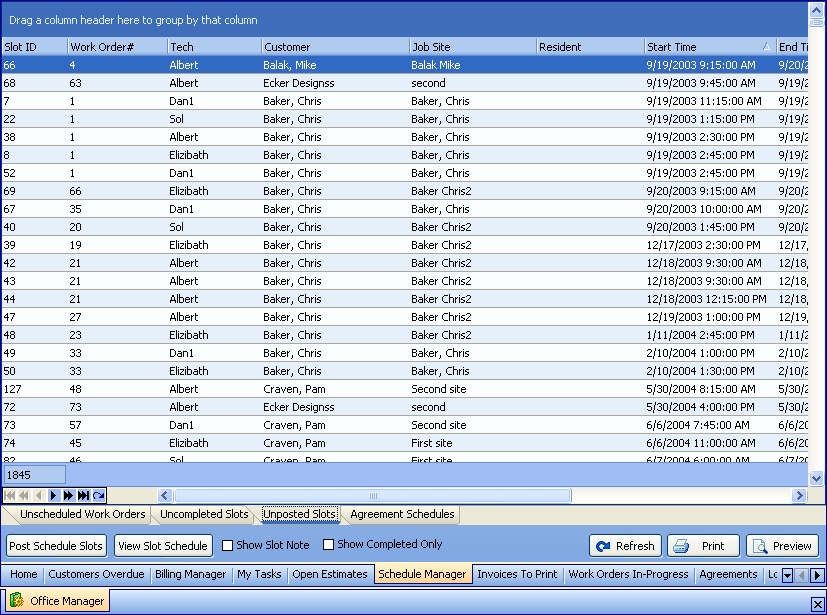
This screen, with multiple details, is a DataView, where you can adjust the layout, print or export the data (see DataView Menu). There may also be a header panel above for the "parent" of the details, or a DataView Footer below. Usually you can use key-matching search on fields like ID Number.
To help you manage many possible entries, this screen is already displayed using the Group-By bar, allowing you to drag column headers into the Group-By in the screen header.
Use the Horizontal Scroll Bar at the bottom of the window to see further valuable columns on the right.
Undoubtedly you will use the flexibility designed into this Sub-Tab to suit how your Company manages the flow of work in the field. Usually with Field Service Management (FSM) there is a balance between the field technicians reporting in and the dispatching department and other office staff managing internal functions, such as Posting:
| • | Entries from Technicians using remote laptop |
| • | Entries from Technicians using PDA (running Windows Mobile 5.0 or above and using FieldOne Mobile™, see www.fieldone.com/mobile/ ) |
| • | Entries made and processes controlled by the dispatching department in the office after confirming with Technicians that the job assignment (Schedule Slot) is complete |
The Show Completed Only box at the bottom controls the Status of the Schedule Slots displayed on the screen from these choices:
The optional Completed Status is used as information passed between workers to show that work has finished for a Schedule Slot and it is ready for Posting. It can be omitted, or used by field Technicians, or even by office staff to mark Schedule Slots for later batch Posting on a periodic basis.
Although you can Post from the Schedule Board directly (either individual or groups of Schedule Slots), the likely situation is that a manager in the office will come to this Sub-Tab to initiate Posting for all qualified Schedule Slots, for the selected periodic Posting such as End of Day, Weekly, etc.
To work with Schedule Slot detail lines on the screen:
| ► | Double-click on the detail line to open and review or make changes to the Time Slot Details |
| ► | Click to select a Schedule Slot detail line |
| • | At the bottom left there are two buttons: |
| ► | Post Schedule Slots: - Click this button to display the Post Schedule Slots Screen, which will contain all Schedule Slots currently appearing on this Office Manager Tab. You can mark the check-box to select and post entries that are ready. |
| ► | View Slot Schedule: - Click this button to display the default Schedule Board for the Schedule Slots |
| ► | Uncheck the Show Completed Only box to show all unposted Schedule Slots even those that are not completed. |
| • | At the bottom right there are three buttons: |
| ► | Refresh Screen: - Click this button to re-display the screen after making changes to some of the detail lines. |
| ► | Print: - Click this button to print the current screen display for work and review. |
| ► | Preview: - Click this button to preview the printout for the current screen display. |
Page url: http://www.fieldone.com/startech/help/index.html?_off_mgr_schedule_unposted_slots_.htm